Members Fieldtype
The Members Fieldtype allows selecting one or multiple members and associating those with a channel entry
The Members fieldtype helps you connect Members to Channel Entries. This lets you create powerful relationships between Members and content in your Channel entries. For example, you could create a Channel called “Articles” and a Channel Field called “Authors” that uses the Members fieldtype. You could then associate one or more Members with each Article entry. This would allow you to display the author’s name, bio, photo, etc. on the Article page.
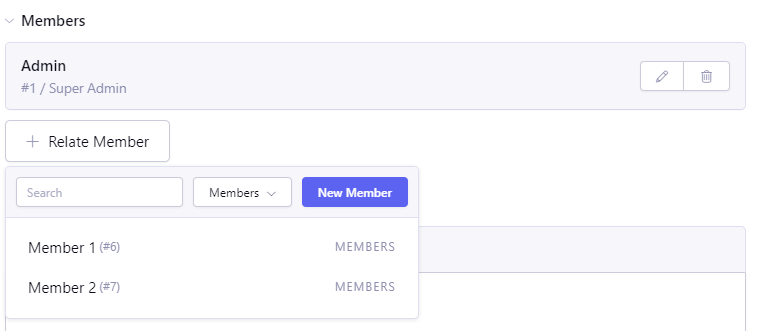
Field Settings
Roles to include
Only allow selecting member with chosen primary roles. Note that secondary roles are not being taken into account when working with Members field.
Maximum number of available members
Sets the number of members displayed in the field’s dropdown. Leave blank to allow all members. All members are still available to the search, this is simply a display setting.
Order By
Default ordering of members in the field’s dropdown.
Allow Multiple Relationships?
When set to yes, authors will be allowed to create multiple relationships in a single field.
Minimum selection
The minimum number of members that can be added to the field.
Maximum selection
The maximum number of members that can be added to the field.
Display Member IDs?
When enabled, member IDs will be displayed together with member screen name inside the field.
Defer field initialization?
When enabled, this field won’t initialize until the Edit Members button is clicked on. This can result in faster control panel page load times.
Template Tag Pair
The field is most useful when used as tag pair in the template. All variables are prefixed with the field’s short name, followed by semicolon, to avoid naming conflicts.
{members_field}
<div class="{members_field:switch="one|two"} id="row-{members_field:count}>
<b>{members_field:screen_name}</b>
- {members_field:username}
- {members_field:custom_field}
</div>
{/members_field}
Parameters
backspace=
backspace="7"
Just like the backspace parameter on the Channel Entries module, backspacing removes characters (including spaces and line breaks) from the last iteration of the loop.
Variables
All variables inside field’s tag pair are prefixed with the field’s name and semicolon. So if the field is members_field you’ll be accessing the related member’s screen name as {members_field:screen_name}
member_id
username
screen_name
email
join_date
last_visit
last_activity
last_entry_date
last_comment_date
last_forum_post_date
total_entries
total_comments
total_forum_topics
language
timezone
total_forum_posts
join_date
{members_field:join_date format="%m/%d/%Y"}
last_visit
{members_field:last_visit format="%m/%d/%Y"}
avatar_url
avatar_filename
avatar_width
avatar_height
role_id
primary_role_id
primary_role_name
primary_role_description
primary_role_short_name
Custom Member Fields
All custom member fields as available using their prefixed short name.
{members_field:member_custom_field}
Single Template Tag Modifiers
In addition to using as template tag pair, the Members field can display its data as single tag, when used with some pre-defined template modifiers.
:member_ids
Fetching Member IDs Only
Sometimes it’s useful to get just a list of IDs of related members to pass on to another tag as a parameter. If you need to do this you can use the single variable :member_ids shortcut modifier:
{members_field:member_ids}
Which outputs the member IDs in the following format:
43|58|127
Parameters
The member field tag with the :member_ids modifier has an optional delimiter parameter.
By default the member IDs will be pipe-delimited, but you can choose to have them delimited with something else:
{members_field:member_ids delimiter=","}
Would output in the following format:
43,48,127
:length
:total_rows
Both of these modifiers can be used to display the number of members that are related via a certain field
{members_field:length} // 2
{members_field:total_rows} // 2
