Field Manager
Control Panel Location: Developer > Fields
This section of the Control Panel is where custom fields are created, edited and deleted.
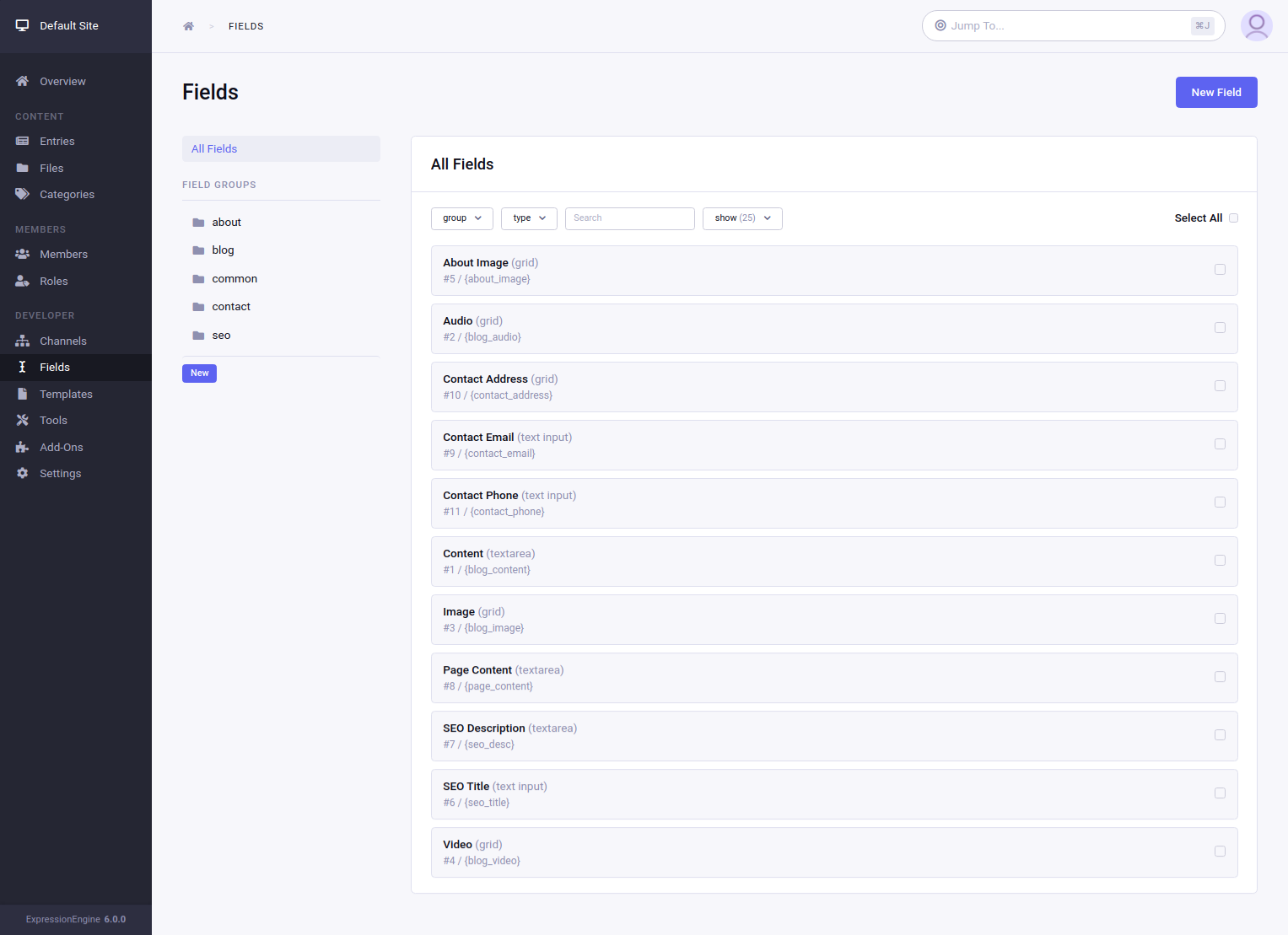
The field shortname supports quick copying the full tag needed to display the field. The copied can is ready to use on your templates. Displaying the short name can be toggled on or off in the Role settings. Due to security restrictions in modern browsers quick copying code via the shortname is only supported when on HTTPS.
Tip: How to Find Where a Field Is Used
For more ways to see how fields relate to entries, see the Show Fields on Publish option in the member role settings.
Create/Edit Field
Control Panel Location: Developer > Fields > New/Edit Field
This section of the control panel allows you to create and edit Fields to be used in channel entries.
Visit the Create/Edit Field page for detailed information.
Create/Edit Field Group
Control Panel Location: Developer > Fields > Field Groups > New/Edit Field Group
This section allows you to create and edit field groups. Field Groups are collections of fields which can then be related to one or more Channels as well as used in Fluid fields.
The field group details and assigned fields can be edited by clicking pencil icon next to field group name.
Tip: An Overlooked Way to Order Fields
Clicking on the group name will show the list of fields assigned to this group.
Fields groups have following properties:
- Name – Name of field group displayed in Control Panel
- Short Name – The short name of field group, used in Fluid fields when looping through the group’s fields
- Description – Description of field group
- Fields – The fields can be reordered by drag and drop, and the fields order will be respected on Entry Publish page (unless Publish Layouts are used) as well as in Fluid field custom field groups.
