Subfolders
Subfolders can be uses to help better organize your files. In order to do that, subfolders need first to be enabled in Upload Directory preferences.
After enabling subfolders, you will see the “New folder” button in the top right of the File Manager when viewing the contents of an Upload Directory. Clicking the “New Folder” button will show the folder creation dialog. This option is not available from the “All Files” view.
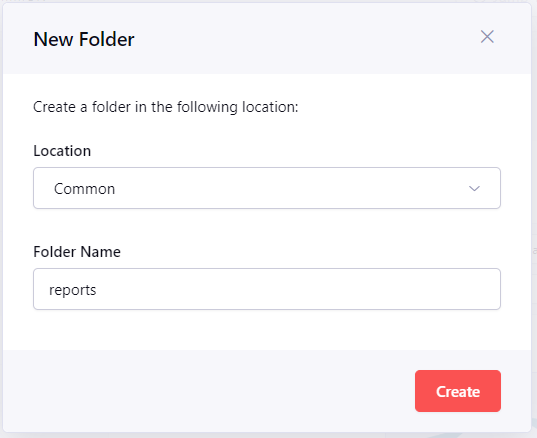
From the New Folder dialog, subfolders can be created in the current location as well as any other locations where subfolders are enabled. Subfolders can also be nested within other subfolders.
To rename a subfolder, use the Utility Action menu (the ... at the end of a folder’s row) and select the Rename option.
