ExpressionEngine Pro Dock
Overview
The Dock is a central component of ExpressionEngine Pro’s front-end functionality.
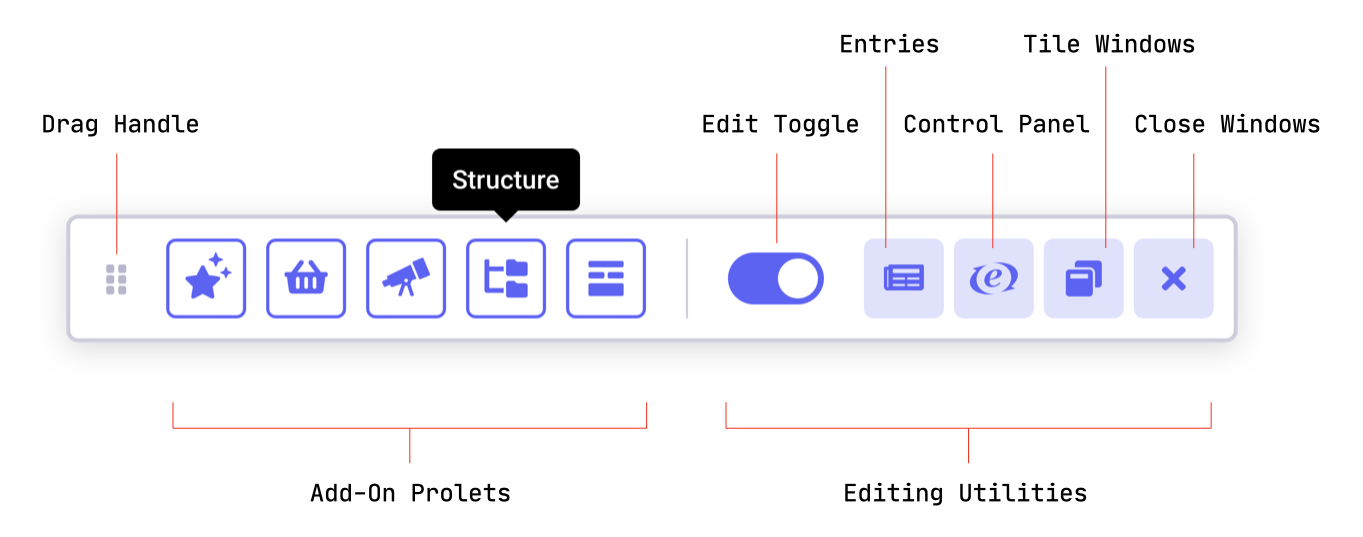
Controls
Drag Handle
The Dock can be repositioned on the screen by clicking and holding the drag handle while moving the Dock around on the screen.
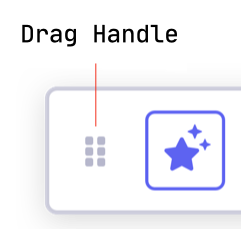
Edit Toggle
The Edit Toggle will enable or disable all front edit links for the current user.
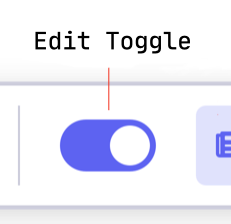
Close Windows
Clicking on the Close Windows icon will close all currently opened edit windows.
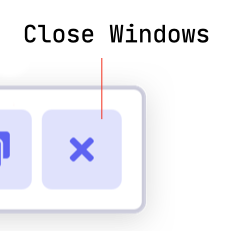
Tile Windows
Clicking on the Tile Windows icon will stack all currently opened front edit windows to allow for easier navigation when many windows are open at once.
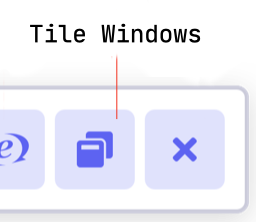
Control Panel
The Control Panel button on the Dock will open the site’s Control Panel in a new tab.
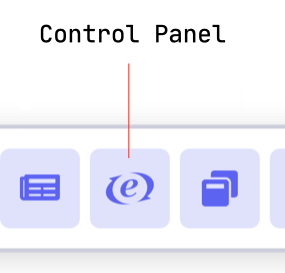
Prolets
Prolets are add-on components that reveal some of add-on’s functionality for the Control Panel to the front-end, making it possible to edit data directly on the page where it belongs.
Entries Prolet
Pro is currently shipped with the Entries prolet. Clicking on the Entries prolet opens a prolet window with all entries currently listed. Allowing you to quickly find and edit other entries in your site.
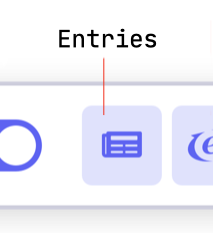
Custom Prolets
Developers may create third-party prolets that can be installed with add-ons. Read the docs on creating prolets for more information on how to create and install third-party prolets.
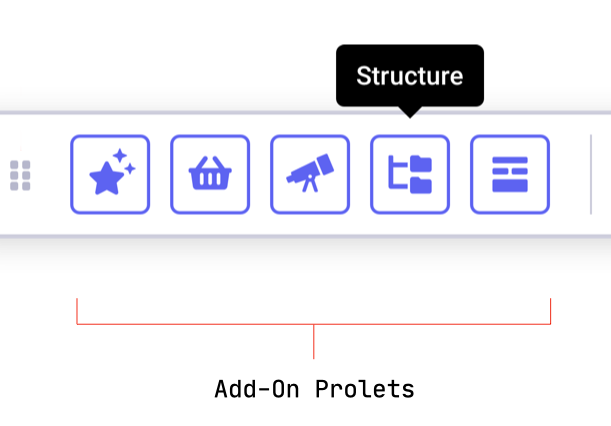
Disabling
The Dock can be disabled by either the setting in the Control Panel or config override.
WARN Warning: If the Dock is disabled, all of ExpressionEngine Pro is turned off for the front-end.
