Retired Documentation
You are using the documentation for version 2.11.9. Go here for the latest version or check here for your available upgrades to the latest version.
Comment Module Control Panel¶
Control Panel Location:
The Comment Module Control Panel allows you to moderate comments. By using the drop-down menus the list can be filtered by channel, comment status, or date range. You can select multiple comments using the checkboxes on the right, then either delete them or change their status using the option menu at the bottom of the page.
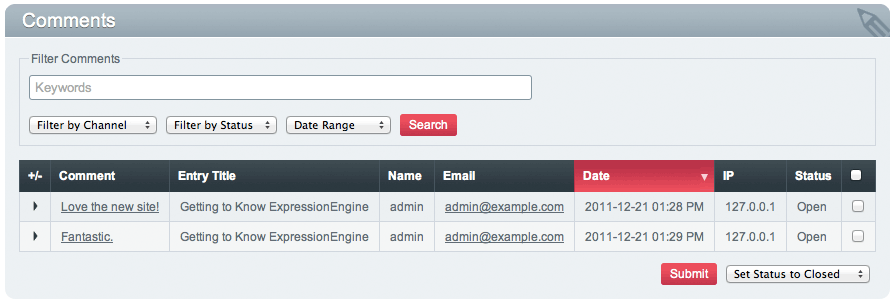
Main Display¶
Search and Filter¶
The main table shows the following columns:
- Display toggle: Toggles the display of the full comment.
- Comment: The comment body, limited by default to 100 characters with line breaks preserved (see view_comment_chars and view_comment_leave_breaks for formatting options). Clicking the comment text allows you to view or edit the comment.
- Entry Title: The title of the Entry the comment was posted to.
- Name: The commenter’s name.
- Email: The commenter’s email address.
- Date: The date and time assigned to the comment.
- IP: The commenter’s IP address.
- Status: The status of the comment (Pending, Open or Closed).
Note
The ‘Add IPs to Blacklist’ checkbox is only available when deleting comments. The Blacklist Module must be installed to use this feature.
Comment Administration Privileges¶
Comment administration permissions are set on a per member group basis in Create/Edit Member Groups.
- Can Moderate Comments: Can view all comments and change the status of any comment.
- Can edit comments in their own channel entries: Can view, alter the status, and edit only comments to their own entries.
- Can delete comments in their own channel entries: Can delete only comments to their own entries.
- Can edit comments in ANY channel entries: Can view, alter the status, and edit any comment.
- Can delete comments in ANY channel entries: Can delete any comment.
Note
In order to moderate comments, the member must have access to the Comment Module Control Panel.
Settings¶
This screen allows you to edit Comment settings. Note that much of the behavior of the Comment Module is determined on a per Channel basis, and thus found in the Comment Posting Preferences section of the Channel Preferences.
Force word censoring for comments¶
Word censoring normally applies to the entire site, affecting both channel entries and comments. This setting allows you to apply word censoring to comments, even when it is not enabled system-wide.
Moderate expired comments¶
By default, comments are no longer accepted for entries after their comment expiration date has passed. Select this preference to override that behavior and allow moderated comments on entries after comment expiration.
Comment Editing Time Limit¶
Set the length of time in seconds that members have to edit their comments on the front end of the site. Set to “0” for no limit. Members in the Super Admin group are exempt from this time limit.
Editing Comments¶
The edit page shows the recorded comment data and allows editing of the individual comment.
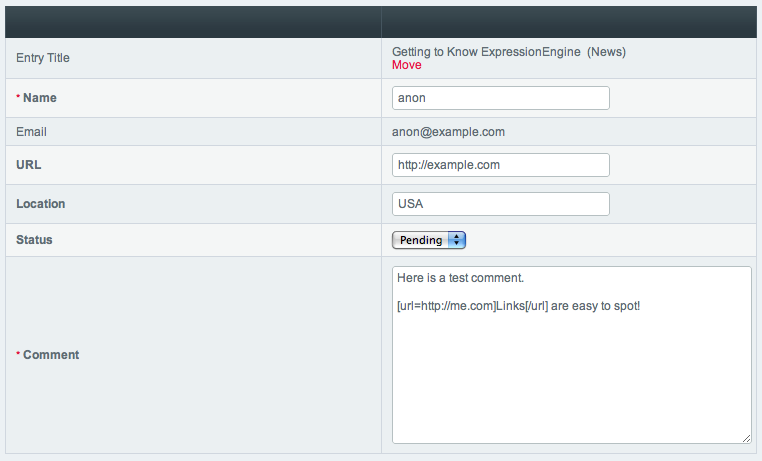
Comments by registered members will use the member data when displaying name, email, url and location. Thus these fields will not be editable for registered members.
If accessed by an administrator with only ‘Can Moderate Comments’ privileges, only the status will be editable.
