Files Editing
After a file is uploaded, you can edit it by simply going to the File Manager and clicking on a given file’s thumbnail, title, or choosing the “Edit” action from the action menu. After doing so, you will be brought to the File Edit page, where you can modify the file, including cropping, resizing, rotating, and editing the file’s data. The File Edit page can also be used to view detailed information in which entries and categories the file is being used.
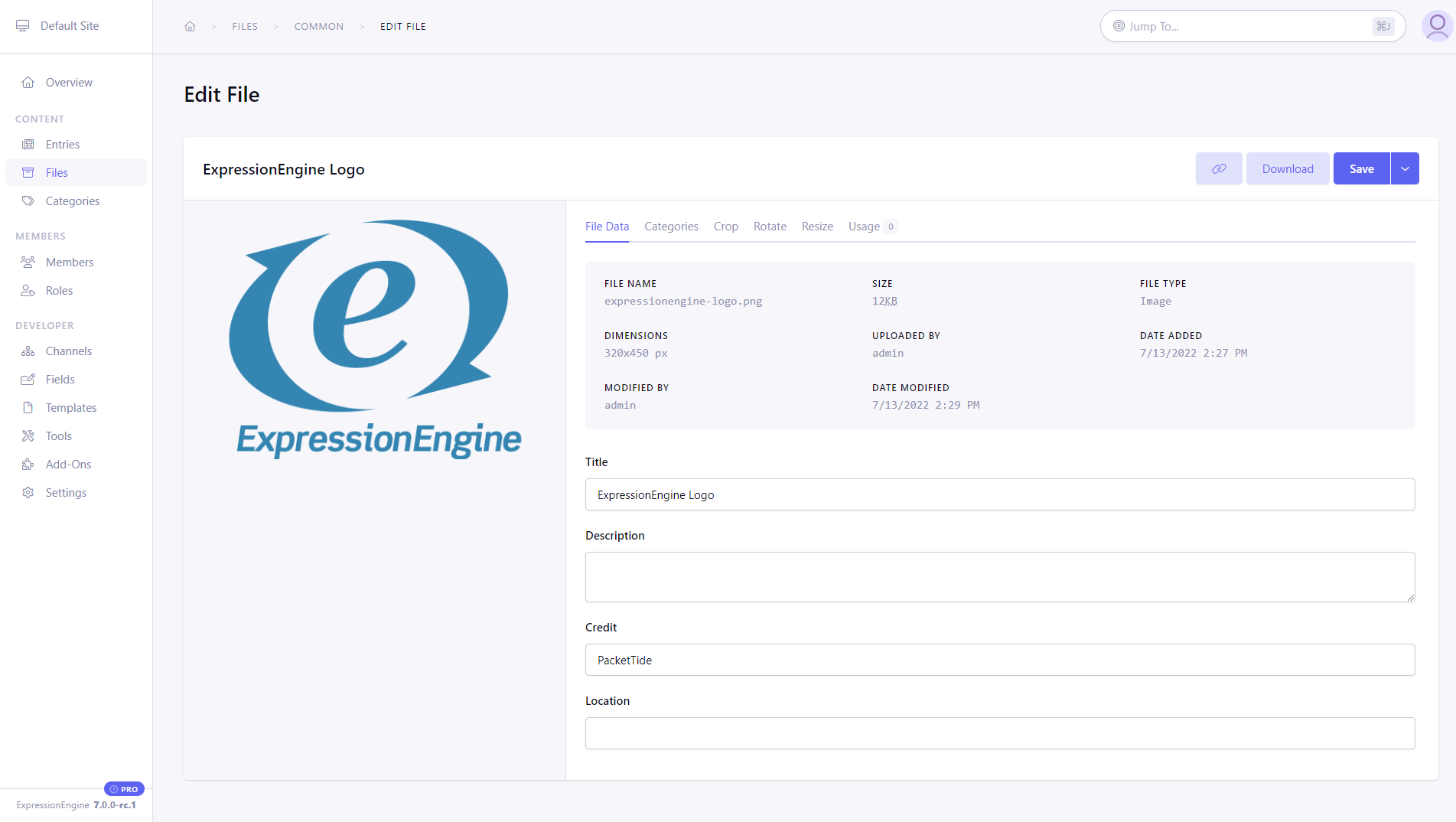
The sections of this page are grouped into tabs for easier navigation and manipulation.
Edit File Data
This part of the control panel allows you to edit a file’s data.
The following data is available:
Edit tab
- Title – A title to use when listing the file in the File Manager.
- Description – A description of the file.
- Credit – Crediting the author/owner of the file.
- Location – Where was the file created?
Categories tab
- Categories – Assign the file to categories from the category group(s) assigned to the file’s upload directory.
Crop, Rotate & Resize Images
The Image Editor page of the Control Panel allows you to perform basic image editing tasks directly in the ExpressionEngine control panel. It is not intended to replace powerful image editing software such as Photoshop but rather to provide a quick option for common tasks from within the control panel.
The Image Editor allows the following transformations:
Crop tab
- Crop – Clip part of an image and change its width and height.
Rotate tab
- Rotate – Rotate an image by 90° rotations, or flip it vertically and horizontally.
Resize tab
- Resize – Change an image’s width and height.
Note that the changes will only be applied when you save the changes. Only one transformation can be applied at a time.
File Usage
This tab shows the list of entries where the file is being used in fieldtype (File, File Grid, Fluid, Textarea, RTE) and categories where the file is being used as a Category Image.
