Retired Documentation
You are using the documentation for version 2.11.9. Go here for the latest version or check here for your available upgrades to the latest version.
My Account¶
My Account allows you to edit your own membership account information. You may also edit information for other user accounts via the View Members area of the Control Panel.
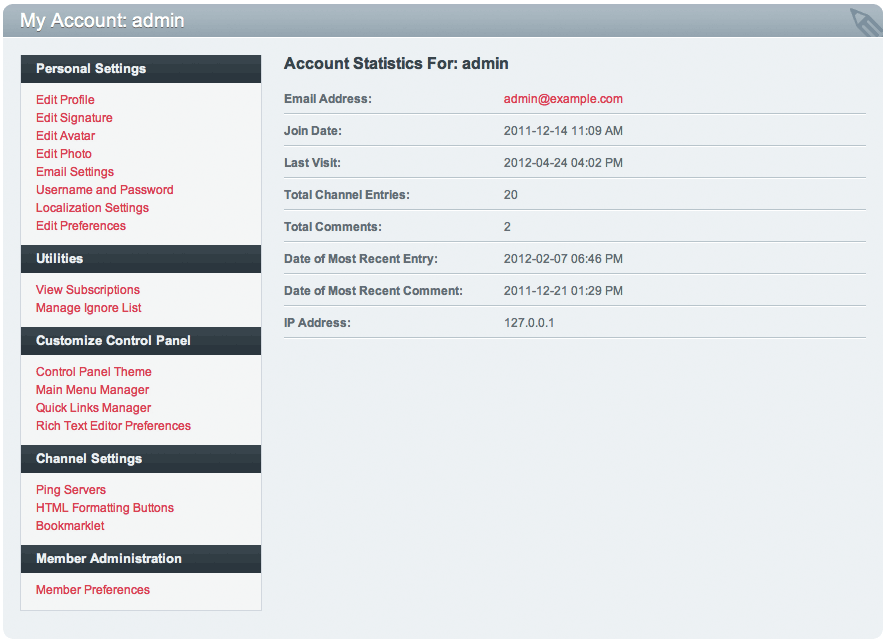
There are a number of areas within the My Account section:
Personal Settings¶
Edit Your Profile¶
This page allows you to change the information that is stored in the main profile fields such as Birthday, URL, Location, etc. This page also contains any Custom Profile Fields you may have created.
Edit Signature¶
Here you can set the signature, which can optionally be displayed with channel entries, comments, and forum posts. You may style the signature content as you wish.
Edit Avatar¶
You may select an avatar to associate with your member account. You may choose from among the default avatars or you may upload your own if that ability is enabled under .
Edit Your Photo¶
If the ability to upload Member Photos is enabled at , this is where you can upload a photo to be displayed in your member profile area.
Email Settings¶
You may specify the email address associated with the account as well as preferences related to receiving email. If you are not logged in with a SuperAdmin account, you will need to submit the password associated with the account in order to update these settings. The password is not required when the person editing is a SuperAdmin account.
Username and Password¶
Both the Username and Screen Name for the account can be changed. In addition, the password can be changed if desired. If you are not logged in with a SuperAdmin account, you will need to submit the password associated with the account in order to update these settings. The password is not required when the person editing is a SuperAdmin account.
Localization Settings¶
Data displayed on an ExpressionEngine page is determined dynamically for each user viewing the site. Registered users can specify in which time zone they reside as well as their language and time formatting preference. Note that this is information that applies only to this user account. To specify default server settings, go to .
Customize Control Panel¶
Control Panel Theme¶
Each user may independently choose which “theme” they desire to use when viewing the Control Panel. This page allows them to set that preference from among the available themes.
Quick Links Manager¶
Use this page to add personal links to the control panel sidebar. These links will be visible only to you.
Rich Text Editor Preferences¶
This page allows you to enable or disable the Rich Text Editor for your account (if disabled, Textarea (Rich Text) fields will appear as normal textareas), as well as select which Toolset to use when publishing entries. If you choose “My Toolset” an Edit button will appear, allowing you to customize your own Toolset.
Channel Settings¶
HTML Formatting Buttons¶
Each member may also specify their own HTML Formatting buttons. These buttons are available for use when creating or editing channel entries. By default, these will include the buttons specified in the Default HTML Buttons area. The user may edit or add to the buttons as desired. More information on button creation/editing is available on the Default HTML Buttons page.
Bookmarklet¶
The Bookmarklet section will allows you to create a customized bookmarklet, permitting you to add entries to your site while browsing the internet.
Member Administration¶
Member Preferences¶
Here you can set some administrative options for a given user, like the Member Group they belong to as well as whether the user will appear in the Publish page “Multi-Author list”. In addition, you may specify to use a member’s localization settings as the default values for the site. In this way, you can specify default localization settings that are different than the actual server settings.
Email Member¶
Permits you to send the user an email via the ExpressionEngine Communicate page.
Delete Member¶
If you have administrative rights in the system you can delete membership accounts using this link
