Retired Documentation
You are using the documentation for version 2.11.9. Go here for the latest version or check here for your available upgrades to the latest version.
Template Manager¶
Control Panel Location:
The Template Manager allows you to create, edit and delete Template Groups and Templates. Clicking a particular Template Group name will reveal that Group so that you can work with it.
Tip
You can select multiple Group names to show more than one.
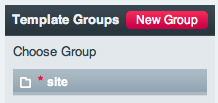
Once chosen, the Template Group will be shown.
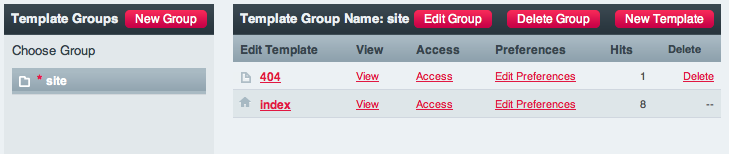
Left Column¶
On the left side you’ll find the Template Group as well as template export options.
- Export Templates: Allows you to export Templates as a zip files with the directory structure of templates saved as files </templates/templates_as_files>.
Right Column¶
The right side you’ll see a list of all the Templates that are part of the Group. There are several columns in the table:
- Template Name (Edit Template): Clicking the name allows you to edit the Template.
- Hits: The number of times the Template has been viewed or “hit” on your site.
- View: This opens the selected Template in a new window, displaying it as it will be rendered on your site.
- Access: Allows you to restrict the viewing of your templates based on Member Groups.
- Delete: Allows you to delete the Template.
Other Controls¶
There are also a few other controls at the top of the Templates page:
- New Template Group: Allows you to create additional Template Groups.
- Global Variables: Allows you to create your own custom variables.
- Global Template Preferences: Master preferences that affect all templates/groups.
- Edit Group Order: Permits you to rearrange the order that groups appear in the list.
- Template Preferences Manager: Manage Preferences and Access for Multiple Templates and Groups at once.
