Retired Documentation
You are using the documentation for version 2.11.9. Go here for the latest version or check here for your available upgrades to the latest version.
Template Editor¶
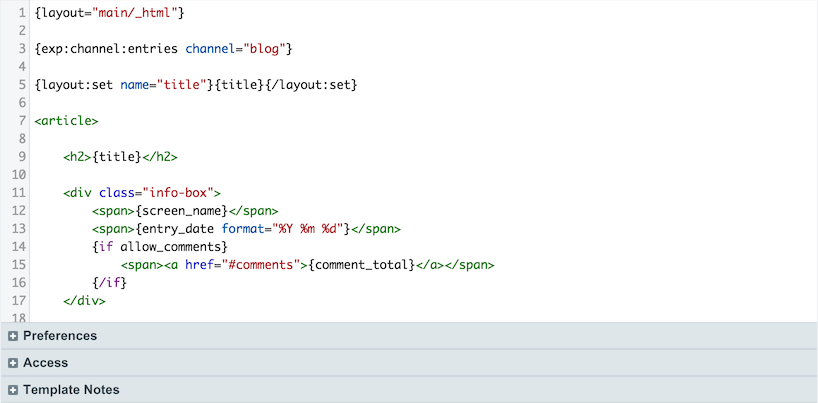
Main Editing Area¶
The large form field in this page enables you to edit a Template.
View Rendered Template¶
The View Rendered Template tab at the top of the page allows you to see what your template looks like rendered in your web browser.
Note
Some templates will not render properly unless the URL contains certain information. For example, a typical comment page requires that the URL contain the ID of a specific entry. If some of the dynamic aspects are missing from your template when you view it it’s likely because the URL doesn’t contain information that is present when your template is viewed via your site.
Save Revision¶
If you have enabled the Template Versioning feature you’ll see a checkbox that lets you choose whether to save a revision of your template. You can then look at any past revisions using the View Revision History pull-down menu at the top of the template. Enable Template Versioning in your Control Panel under .
Preferences¶
 The Template Preferences section allows you to edit the preferences for
the currently viewed template.
The Template Preferences section allows you to edit the preferences for
the currently viewed template.
Template Name¶
Template names may only contain alpha-numberic characters and no spaces. Since template names are typically used as part of a URL they must follow the standard URL naming rules.
Note
The “index” template can not be renamed. Each template group must have an index template.
Type¶
This option allows you to specify the type of Template. Doing so will enable ExpressionEngine to send the correct server headers and appropriately tailor the output processing.
Webpage: This is the most common type of Template. Unless you specifically need one of the other two types you should use this one.
CSS: This type is used for Stylesheets. It tells ExpressionEngine to send “text/css” MIME type server headers.
Note
CSS types are not processed using the main template parser in ExpressionEngine, making them much more light-weight than standard templates.
RSS Page: Used for RSS and Atom syndication feeds. It tells ExpressionEngine to send “text/xml” MIME type server headers when being viewed.
JavaScript: Used for outputting JavaScript code. It tells ExpressionEngine to send “text/javascript” MIME type server headers when being viewed.
Static: Used for static content with absolutely no ExpressionEngine rendered tags. Useful for HTML design elements embedded in other templates.
Enable Caching¶
This determines whether or not Template Caching is enabled for the Template. This is used together with the following preference.
Refresh Interval¶
If the previous preference is enabled, then this specifies how long (in minutes) the Template cache should active. The next time the Template is requested after the time interval has expired, a new cache will be created.
Allow PHP?¶
Here you specify whether or not the Template will parse PHP expressions. If the preference is set to “no”, then any PHP in the Template will be output as plain text.
PHP Parsing Stage¶
If the previous preference is enabled, this sets whether PHP is parsed on “input” or “output” in the Template. See Using PHP in Templates for more information.
Hit Counter¶
If you wish to manually revise the hit counter for a Template you may do so.
Template Size¶
The Template Size field allows you to change the size of the main editing form in this page. The change you make will be applied globally to all templates, but only for your particular membership account. Each member of your site that has Template editing privileges can set their own Template Size so that the editing field fits the size of their particular computer monitor and web browser.
Protect JavaScript¶
Heavily compressed JavaScript can sometimes look like valid template
tags (e.g. {if ...}). When this setting is enabled, the template
parser will not attempt any conditional parsing inside <script>
tags. If there is no JavaScript in this template, or the JavaScript is
not compressed, then you do not need to worry about this setting.
Access¶
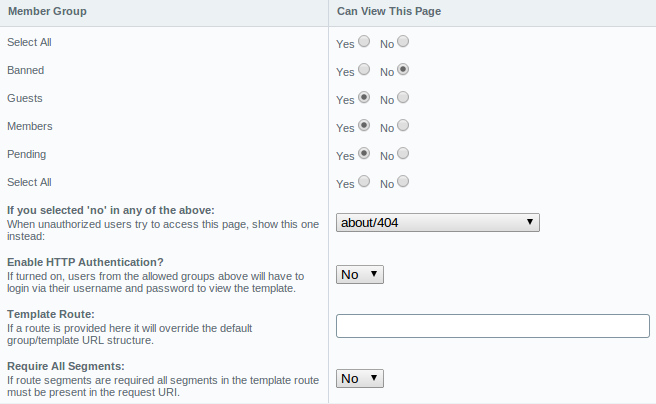 the Access tab enables you to set template access permissions.
the Access tab enables you to set template access permissions.
The Preferences tab enables you to set the templates name, type, caching, parsing, hit counter, and size preferences.
Template Notes¶
The Template Notes tab enables you to save notes and information about your template. This information is available only in this page.
Template Syntax Warnings¶
As you write your template, ExpressionEngine looks for modules and plugins that are either not installed or do not exist. In the event that matches are found it will indicate these with a red dotted underline.
