Retired Documentation
You are using the documentation for version 2.11.9. Go here for the latest version or check here for your available upgrades to the latest version.
Wiki History Template¶
This template determines how an article’s revision history is displayed within the Wiki Page wrapper template as outlined below:
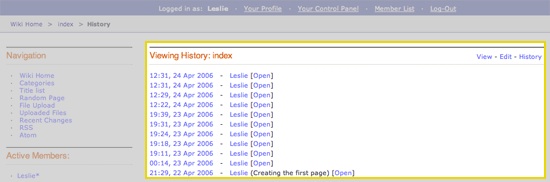
In addition to the variables in the Wiki Page template, the History template has:
Conditional Variables¶
if no_history¶
{if no_history}
Checks to see if the article has a revision history. If it doesn’t, display the information between this conditional.
if history¶
{if history}
Checks to see if the article has a revision history. If it does, display the information in this conditional. This is used in combination with the {wiki:revisions} tag.
Tags¶
The History template uses the {wiki:revisions} tag which is used for displaying an article’s revisions. The tag has Single and Conditional variables available.
{wiki:revisions} | Single Variables¶
path:open_revision¶
{path:open_revision}
Displays the URL to Open the revision.
Note
Opening a revision approves it and makes it live.
revision date¶
{revision_date format=""}
When a revision of an article is displayed this shows the date of the revision being viewed.
The format parameter is used to determine the date’s formatting using ExpressionEngine’s Date Variable Formatting. For example, this:
Revised: {revision_date format="%D, %F %d, %Y - %g:%i:%s"}
Would render this:
Revised: Mon, January 15, 2006 - 10:23:45
switch=¶
{switch="option_one|option_two|option_three"}
This variable permits you to rotate through any number of values as the articles are displayed. The first article will use “option_one”, the second will use “option_two”, the third “option_three”, the fourth “option_one”, and so on.
Multiple instances of the {switch=} tag may be used and the system will intelligently keep track of each one.
{wiki:revisions} | Conditional Variables¶
if revision status¶
{if revision_status}
Checks to see if the revision’s status. The possible values are:
- open: Checks to see if a revision is “open”.
- closed: Checks to see if a revision is “closed”.
This is used in combination with the {path:open_revision} and {path:close_revision} variables to create an easy way for Admins to “open” and “close” a revision.
For example, if you are viewing a article’s revision and the status of revision is closed then the following:
{if revision_status == 'closed'} [<a href="{path:open_revision}">Open Revision</a>] {/if} {if revision_status == 'open'} [<a href="{path:close_revision}">Close Revision</a>] {/if}
Would render this:
[<a href="http://example.com/index.php/wiki/index/revision/25/open/">Open Revision</a>]
