Retired Documentation
You are using the documentation for version 2.11.9. Go here for the latest version or check here for your available upgrades to the latest version.
Creating a New Site¶
Note
Make a backup of your database before working with the Multiple Site Manager.
Step 1¶
Click the name of your current site in the upper-right to open the Sites menu. Then select Edit Sites and click the Create New Site button.
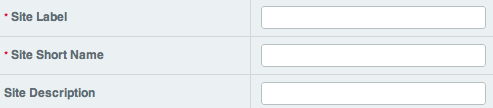
When a new Site is created it will copy the preferences of the currently selected Site. For example, if you want domain2 to use the preferences from domain1, make sure you are on domain1 when creating domain2. Preferences refers to the configurable options found in:
- Members and Groups
- Specialty Templates
- System Preferences
- Channel Administration
Step 2¶
Enter the following:
- Site Label: How your Site will appear in the Control Panel.
- Site Short Name: This will be used in any code-based references to your Site.
- Site Description: Exactly what you would expect.
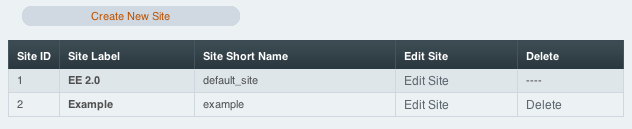
These options can be changed at any time.
Import Options¶
Import options are only available when creating a new Site. They are not available when Editing a Site’s information.
Note
Importing Channels, File Upload Preferences, Template Groups, and Template Global Variables cannot be undone. If you carelessly disregarded the earlier warning, make a backup of your database before continuing.
When creating a new Site you can choose to Import or Duplicate existing Channel data, File Upload Preferences, Template Groups, and Template Global Variables to the new Site. Please note that if you import or duplicate channel entries you’ll need to Recount the Statistics in the Site afterwards.
Importing will move the data from its current site to the new Site. For example, if you import a Channel from Site A to Site B, it will no longer be listed in Site A.
Duplicating comes with two options. You can choose to duplicate only the preferences. Or you can choose to duplicate the preferences and the data. Please read each option carefully as there is some variance between the Duplicate options based on what you wish to duplicate. Duplicating is a good choice when you need to create a new Site based on existing content while keeping the current Site live.
Click Submit to create your new Site.
Note
Since multiple channels can use the same category, channel field and status groups, whenever a channel is imported or duplicated the groups assigned to the channel are duplicated in the new site and are NOT imported. This means the groups will still remain at the old site so other, non-imported channels are not affected but the imported or duplicated channels have new groups created and all data is reassigned to use those groups correctly.
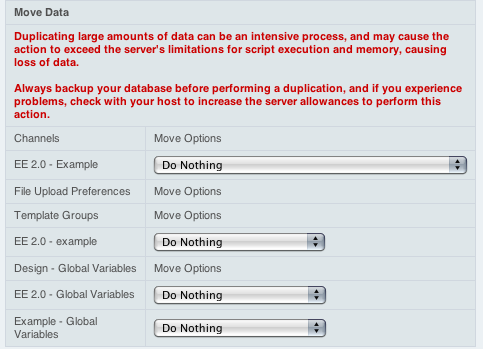
Step 3¶
Configure your Site through the Control Panel like you would any ExpressionEngine installation, being sure to switch sites so that you are editing the settings for your new site. It is recommended that you start by updating the following:
- : Update the System Preferences for the new Site. At a minimum, you will change the URL to the root directory.
- : You’ll want to select a Template Group and edit the group preferences to set the Template Group’s index page as the Site’s home page.
