Retired Documentation
You are using the documentation for version 2.11.9. Go here for the latest version or check here for your available upgrades to the latest version.
Simple Commerce – Managing Store Purchases¶
Managing store purchases in the Simple Commerce Module’s control panel is simple and efficient. You can view, edit, manually add, or export your store’s purchases.
Simple Commerce Home Page Options¶
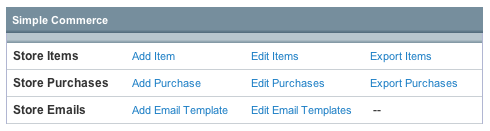
Add Purchase¶
The Add Purchase link allows you to manually add purchases to your store. This can be useful if you want to keep track of purchases made before you began using the Simple Commerce system, or that come from a source other than PayPal.
Edit Purchases¶
The Edit Purchases link allows you to view and edit information for existing store purchases.
Export Purchases¶
The Export Purchases link will export and download a tab-delimited file of all of your store purchases, for easy import into other applications. The details of the PayPal transaction are output to the file as a serialized array.
Purchase Management¶
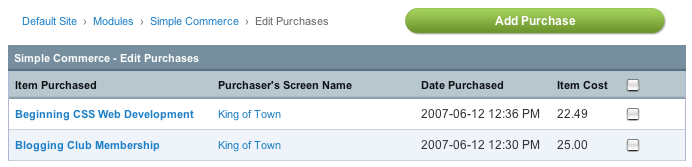
Overview¶
The Edit Purchases screen gives you at a glance an overview of your store purchases, the purchaser, date, and price of purchases. You may select items to edit or delete by checking the boxes on the right and selecting the appropriate action from the drop-down menu next to the Submit button. Purchases may be added by clicking the Add Purchases button on the top right.
Adding / Editing Purchases¶
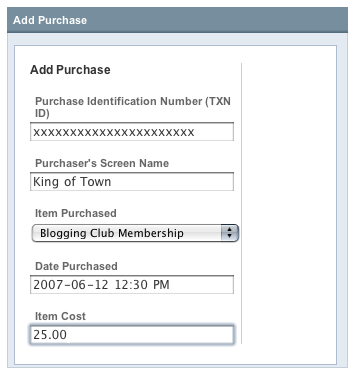
Purchase Identification Number (TXN ID)¶
The transaction id (TXN ID) provided by PayPal for the completed purchase.
Purchaser’s Screen Name¶
The screen name of the member who purchased the item.
Item Purchased¶
The item that was purchased.
Date Purchased¶
The date of the purchase.
Item Cost¶
The price payed for the item purchased.
