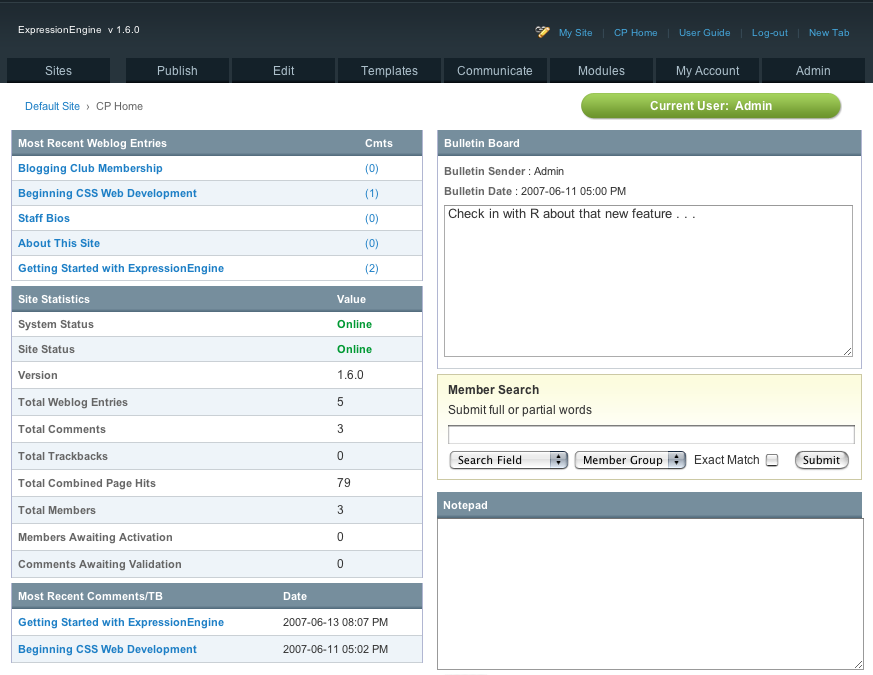Retired Documentation: You are using the documentation for version 1.7.3 which was retired in 2013. Go here for the latest version documentation or check here for your available upgrades to the latest version.
Quick Start Tutorial - Step 1Login to the Control Panel
The Goal: Learn where the EE Control Panel is typically located, log in to the Control Panel, and start using EE.
Login to the Control Panel
After installing EE you were given two links. The first is a link to your EE web site, the second is a link to your Control Panel. Hopefully you saved that link somewhere. If you did, go to the Control Panel now and log in with the Username and Password created during the installation process.
If you don't have your Control Panel link, the default URL is:
example.com/system/
System is the default name of the main EE directory. If you renamed your system folder during installation, just replace "system" with whatever you renamed the system folder to. For example, if you renamed your system folder to acme, then the URL to the Control Panel would like:
example.com/acme/
Likewise, if you installed EE in a subfolder on your site, you would adjust the URL accordingly. For example, if you installed EE in the ezine directory of your server, then URL would look like:
example.com/ezine/system
You'll know you're at the right place when you see this:
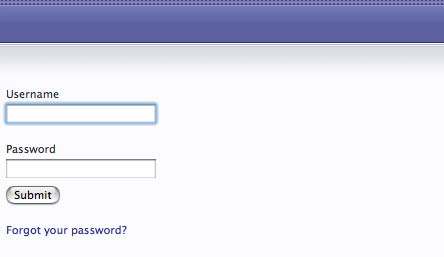
Now log in using your username and password. After logging in, you'll be at the Control Panel Home screen.