Retired Documentation: You are using the documentation for version 1.7.3 which was retired in 2013. Go here for the latest version documentation or check here for your available upgrades to the latest version.
Edit PageThe main interface for editing your content
In this section of the Control Panel you can access previously posted entries. By using the drop-down menus the list can be filtered by weblog, category, status, or date range. In addition, you can select multiple entries using the checkboxes on the right, then either delete them or edit them using the option menu at the bottom of the page.
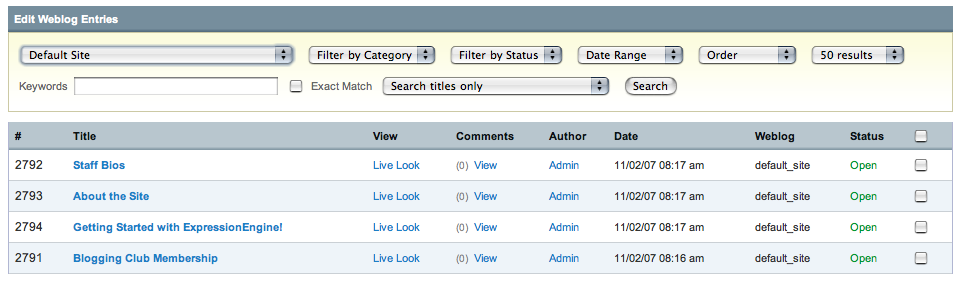
Main Display
Search and Filter
The top of the Edit page allows you to filter and search for entries using a various criteria such as weblog, category, date, order, etc.
The main table shows the following columns:
- #: The entry ID number for the entry.
- Entry Title: Clicking the link will open the entry for editing.
- View: The link in this column will display the entry for you.
- Live Look: This link allows you to view the entry in a template of your choice. This will appear in place of the View link when a template is specified in the preferences for the weblog.
- Comments: The "View" link allows you to edit the comments.
- Trackbacks: This column lists the number of trackbacks associated with the entry. The "View" link allows you to easily view and edit the trackbacks.
- Author: The name of the entry author.
- Date: The date and time assigned to the entry.
- Weblog: The short name of the weblog that the entry is assigned to.
- Status: The status that the entry is assigned to.
Multi-Entry Editing/Deleting
At the bottom of the Edit page is a pulldown menu that allows all entries that have been checked to be edited or deleted.
The Edit page contains "magic checkbox" code, allowing you to click anywhere on row to select a checkbox. You can shift-select multiple rows.
Multi Entry Category Editing
The Edit page actions pulldown menu has the ability to add or remove categories from multiple entries quickly. Simply choose the entries you want to add or remove categories from and click the submit button. The next page will allow you to select what categories to add or remove from those entries.