Retired Documentation
You are using the documentation for version 2.11.9. Go here for the latest version or check here for your available upgrades to the latest version.
Activate Pending Members¶
Control Panel Location:
The Activate Pending Members section of the Control Panel allows you to activate any members that have registered and are pending activation.
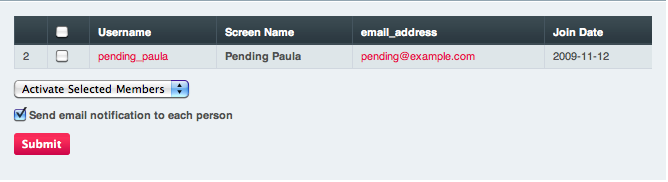
Why Are Members Pending?¶
There are two circumstances under which a member might be considered “pending”:
- The user has not activated their account by clicking the link in the “activation email” they were sent upon registering. Normally, when someone registers for a membership account, the system sends them an email containing a special link that must be clicked in order to activate their account. If they have not clicked the link their account will remain as pending, which means they won’t be able to log-in or utilize member’s only aspects of your site. You may disable “self-activation” or change it to “admin activation” at
- Your site requires Admin activation. You may optionally set up your membership system to require that an administrator manually review and activate membership accounts manually at
Activate/Delete Selected Members¶
The pull-down menu at the bottom of the activation page allows you to either activate or delete members you have selected using the checkboxes on the right. When a member is activated what you are really doing is changing the Member Group they are assigned to. By default ExpressionEngine uses the Members group for activation but you can set a different group for this purpose at
Send Email Notification¶
The checkbox at the bottom of the page causes one of two emails to be sent, informing the user of your decision, based on whether you are activating or deleting the account. Each of the two emails is stored as a template, which can be edited in the Specialty Templates area of the Control Panel under
The two templates are:
- Member Account Validation Notification
- Member Account Decline Notification
