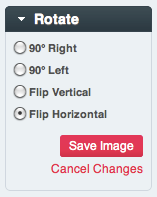Retired Documentation
You are using the documentation for version 2.11.9. Go here for the latest version or check here for your available upgrades to the latest version.
Image Editor¶
Control Panel Location:
The Image Editor page of the Control Panel allows you perform basic image editing tasks directly from ExpressionEngine. It is not intended to replace powerful image editing software such as Photoshop or Gimp, but rather to provide a quick option for common tasks from within the control panel.
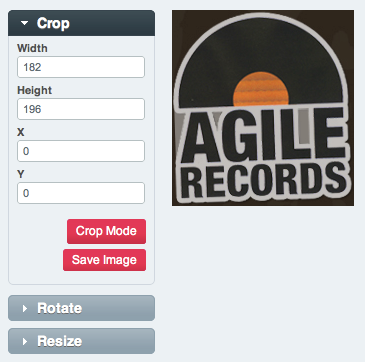
Edit Modes¶
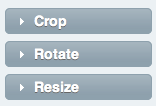
Crop Mode¶
When in crop mode ExpressionEngine will present both a graphical crop tool over the image, and specific pixel references. When the area you want to crop has been selected, choose Save Image to save your changes.
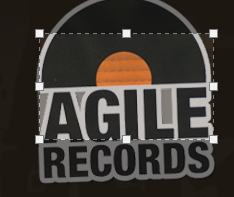
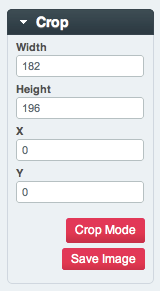
Resize Mode¶
When in resize mode ExpressionEngine will allow for image resizing by either dragging the sides of the image, or by entering the exact measurements you want into the sidebar. Note that ExpressionEngine attempts to keep the aspect ratio (proportions) or your image intact.
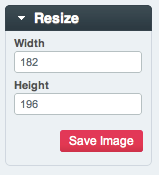
Rotate Mode¶
In rotate mode ExpressionEngine will provide options for simple clockwise or counter-clockwise 90° rotations, as well as the option to flip your image vertically and horizontally.