Retired Documentation
You are using the documentation for version 2.11.9. Go here for the latest version or check here for your available upgrades to the latest version.
Add/Edit Statuses¶
Control Panel Location:
This page allows you to add new statuses or edit existing statuses.
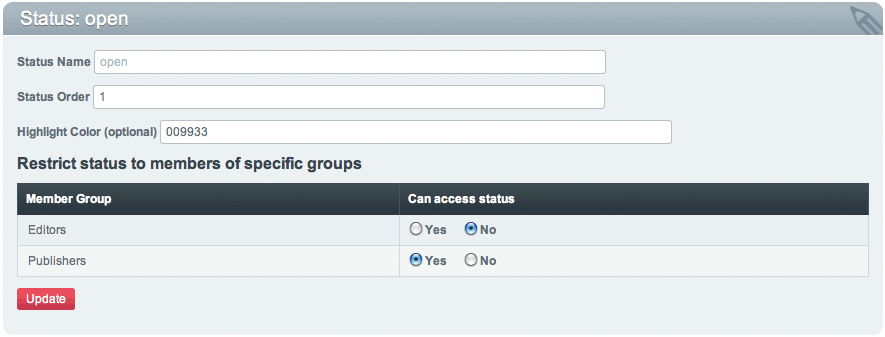
Status Name¶
This is the name for the status. It is what will be displayed when creating a new channel entry. This is a required field and it may contain spaces or punctuation.
Status Order¶
The order number for this status.
Highlight Color¶
This optional field allows you to specify a highlight color for this status. This is the color of the status name in the Edit main table. Entries assigned to this status will have their status name in this color. That way you can easily make a specific status stand out in that table.
This field will take standard CSS color values as input. That means you can use color keywords such as red, aqua, and navy; or you could define a specific RGB value in a standard method such as #f00 or #ff0000.
Restrict status to members of specific groups¶
If any of your Member Groups (besides the Super Admin group) grant access to the Control Panel you will see a table that allows you to specify whether or not each group can access a particular status. If a Member Group can access the status then it will appear as an option in the Publish page for users of that Member Group.
This feature can be used to establish a workflow for multiple Member Groups. One group might submit entries that are placed in a “closed” or “draft” type status while another group can review the entry and assign it to be “open”.
