Retired Documentation: You are using the documentation for version 1.7.3 which was retired in 2013. Go here for the latest version documentation or check here for your available upgrades to the latest version.
Find and Replace
This section of the Control Panel allows you to search for text within your site and replace it with another piece of text. This search and replace operation can be performed on your entry titles, within any of the entry fields, or within your Templates.
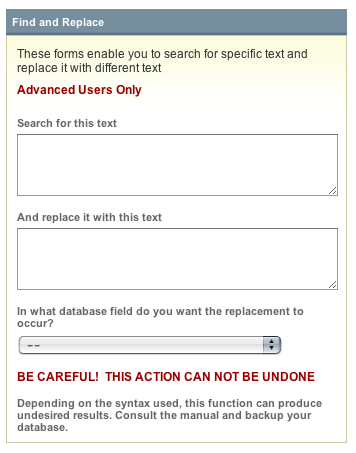
Note: Exercise caution when using this tool as any changes performed are permanent and cannot be reversed except by restoring a backed up version of the database. Also note that if you perform replacing within your Templates, you may not see the changes on your site immediately if you have caching options turned on. You may need to clear your cache files in order to see the changes.
Search for this text
Here you can input the text for which you would like to search. You must be very careful about what text you search for. If you input "car", then words such as "carnivore" and "cartoon" will also be matched. If you want to make sure you match only the word "car" then you must place spaces on each side of the term, like " car ". In those cases you need to make sure that your replacement term also contains the spaces in a similar fashion or else you won't get the results you expect.
And replace with this text
Here you specify what text you would like to replace the text for which you are searching. Be sure that the syntax you uses matches the "search" text. For instance, if your search text is for a specific word or phrase and uses spaces on either side of the search term, then your replacement text also needs to include those spaces on either side so that the resulting text has the correct format.
In what database field do you want the replacement to occur?
This setting consists of a drop-down list of the possible database areas for which you can perform the search and replace. The list includes:
- Site Preferences: Select a site to search and replace text within the site's preferences (including such prefs as those for Weblogs and Upload Directories).
- Weblog Entry Titles: Select this to search and replace text within the entry titles.
- Weblog Fields: Under this heading, each of the available Custom Weblog Fields is listed.
- Templates: Select this to search and replace text within all of your Templates.