Retired Documentation: You are using the documentation for version 1.7.3 which was retired in 2013. Go here for the latest version documentation or check here for your available upgrades to the latest version.
Extensions Manager
The Extensions Manager page of the Control Panel allows you to install and manage Extensions, which are small scripts that expand the core functionality of ExpressionEngine without hacking any of the ExpressionEngine files.
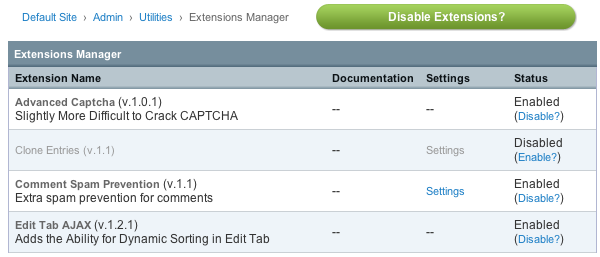
As Extensions are calling code within the ExpressionEngine code there is a chance that an extension will interfere with how your site is working. If you are unsure of which extension might be causing a problem you can either turn them off one by one until the problem disappears or simply click the Disable Extensions? button at the top right and turn off all extensions at once. The latter option allows a quick fix and gives you the option of solving the problem at your leisure, perhaps when the site is less busy.
Installing Extensions
The Extensions Manager will not download and install extensions for you. In order to install an extension you must first place the extension file in your /system/extensions/ folder and then when you reload the Extensions Manager the extension will automatically be available for you to enable.
Note: Some extensions will have language files, especially if there are settings, so put these files in your your default language folder in the /system/language/ directory. Extensions might require other tasks to function correct, so make sure to follow any instructions included with the extension.
Settings
The developer of an extension might allow an administrator of a site to specify certain settings so the administrator can choose how the extension interacts with the site. If such settings are available, a Settings link will appear in the row for the extension and when you click a form will appear allowing you to fill out information. Once saved the settings will automatically take effect.
Upgrading Extensions
If a new version of an extension used by your site becomes available, simply download the new version and upload it to your /system/extensions/ folder where it will overwrite the old version. The extension will automatically be updated by ExpressionEngine with no further work done by you. Make sure to update any language files as well.
jQuery for the Control Panel
Version 1.6.5+ of ExpressionEngine includes a pre-installed (but not activated) extension: "jQuery for the Control Panel".
Created by nGen Works and used with permission and modified by EllisLab, this extension allows you make jQuery and the jQuery UI library available in ExpressionEngine control panel pages. Third party developers wishing to use jQuery in their add-ons are encouraged to list this as a requirement instead of using their own solution to add jQuery. This will allow your add-on to work without conflict with other add-ons that also utilize jQuery.
By default, jQuery for the Control Panel enables both jQuery and the jQuery UI library, utilizing external links to Google's AJAX Libraries API. If you prefer to use a self hosted version of jQuery simply upload the jQuery files to your site, and modify this extension's settings to point to your self hosted URL in place of Google's.
Developer's note: If your add-on requires this extension, please check for its availability before executing your add-on's installation routine, perhaps even activating the extension automatically (with notice) for the user. You can do this by examining the global $EXT object:
if ( ! isset($EXT->version_numbers['Cp_jquery']))
{
// jQuery for the Control Panel is NOT installed
}